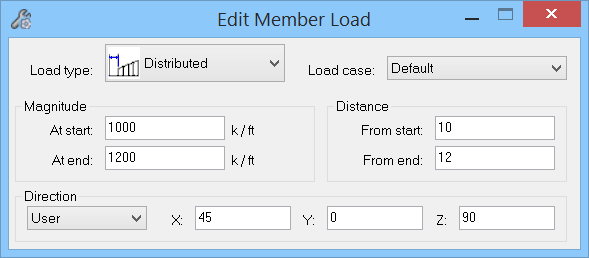| Load Type |
Select the type of load to place upon the node.
- Force
- Moment
- Distributed
- Uniform
- Partial
- Variable
|
| Load Case |
Select the load case. Load cases are established using the Load Case Manager dialog. |
| Direction |
Select the direction of the load.
- Global X
- Global Y
- Global Z
- Local X
- Local Y
- Local Z
- User
|
| Magnitude (At start) |
Applies to all load types. Enter the magnitude of the load. For those loads with Magnitude at End, the field says Magnitude at start. |
| Magnitude (At end) |
Applies to Distributed, Partial, and Variable load types. Enter the magnitude of the end of the load. For those loads with Magnitude at Start, the field says Magnitude at End. |
| Distance (From start) |
Applies to Force, Moment, Distributed, and Partial load types. Enter the distance from the beginning of the member that you are applying the load. The beginning of the member is the first point that was placed, or the i end. |
| Distance (From end) |
Applies to Distributed and Partial load types. Enter the distance from the end of the member to stop applying the load. The end of the member is the last point that was placed, or the j end. |
 Used to edit a member load that has already been placed.
Used to edit a member load that has already been placed.